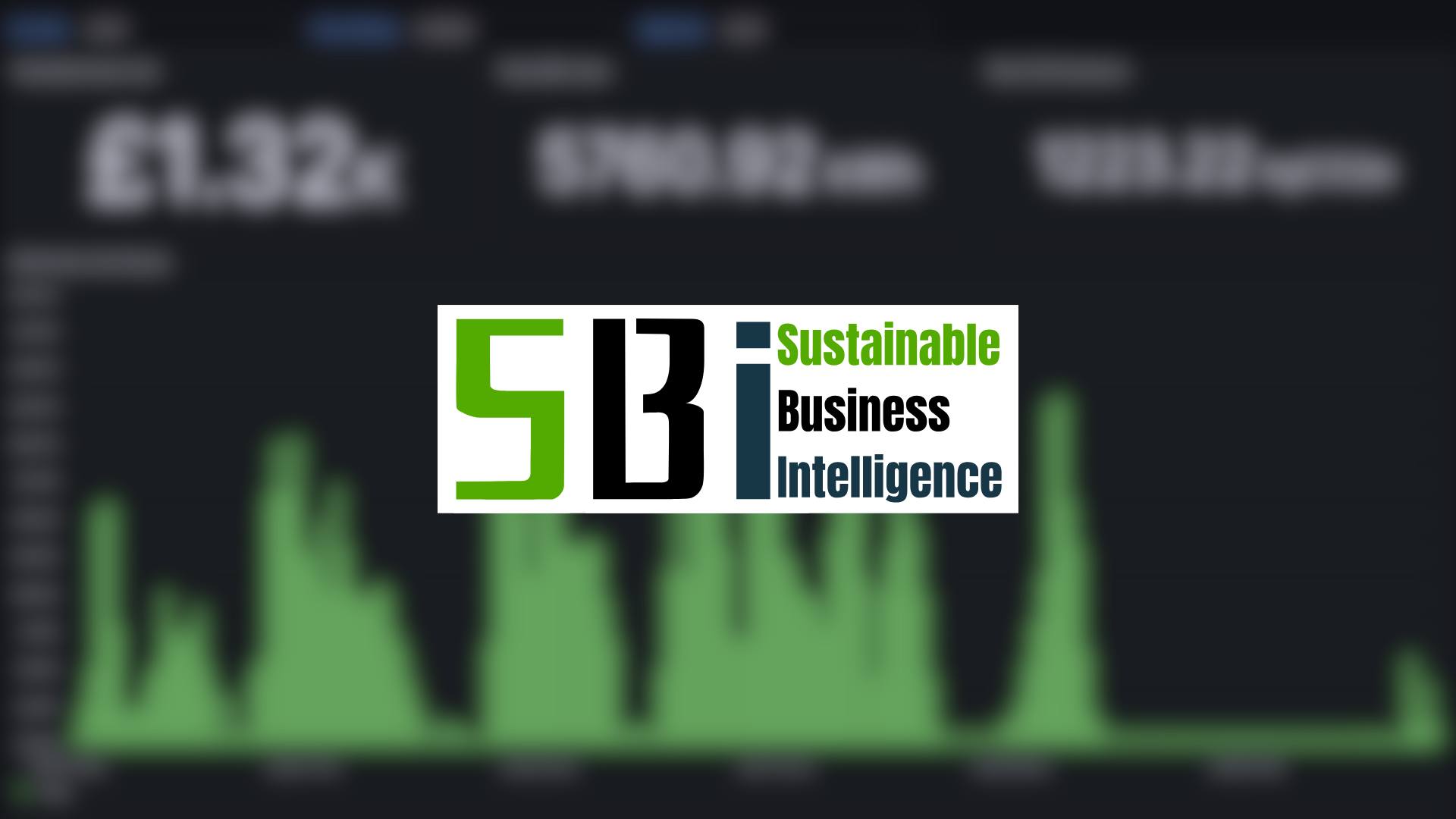Real time data is key to making a monitoring solution and platform work for your business. Find trends and improvements at your fingertips.
Explore The Power Of Visual Data
With OpenSmartMonitor, when you purchase a complete SBI solution you will have a personal dashboard setup enabling you easy visualisation of the data you capture with our sensors!
Let's dive into how to navigate and use your dashboards as well as the features and benefits you get with the solution.
Navigating The Dashboards
Designed to be user-friendly, here's a quick guide on finding your way through to each of your dashboard pages.
The Login Page
As soon as your solution is shipped, you should receive an email titled "Welcome to OpenSmartMonitor" or OpenSmartMonitor Welcome Pack". Here you will find your dashboard link, username, and password. As with any login page, this requires the input of the username and password our team would have provided you with. Simply copy and past the provided details into the text boxes and press login.
If for any reason your link or login details do not work, please contact our team on support@devtank.co.uk and we will assist you with this issue.
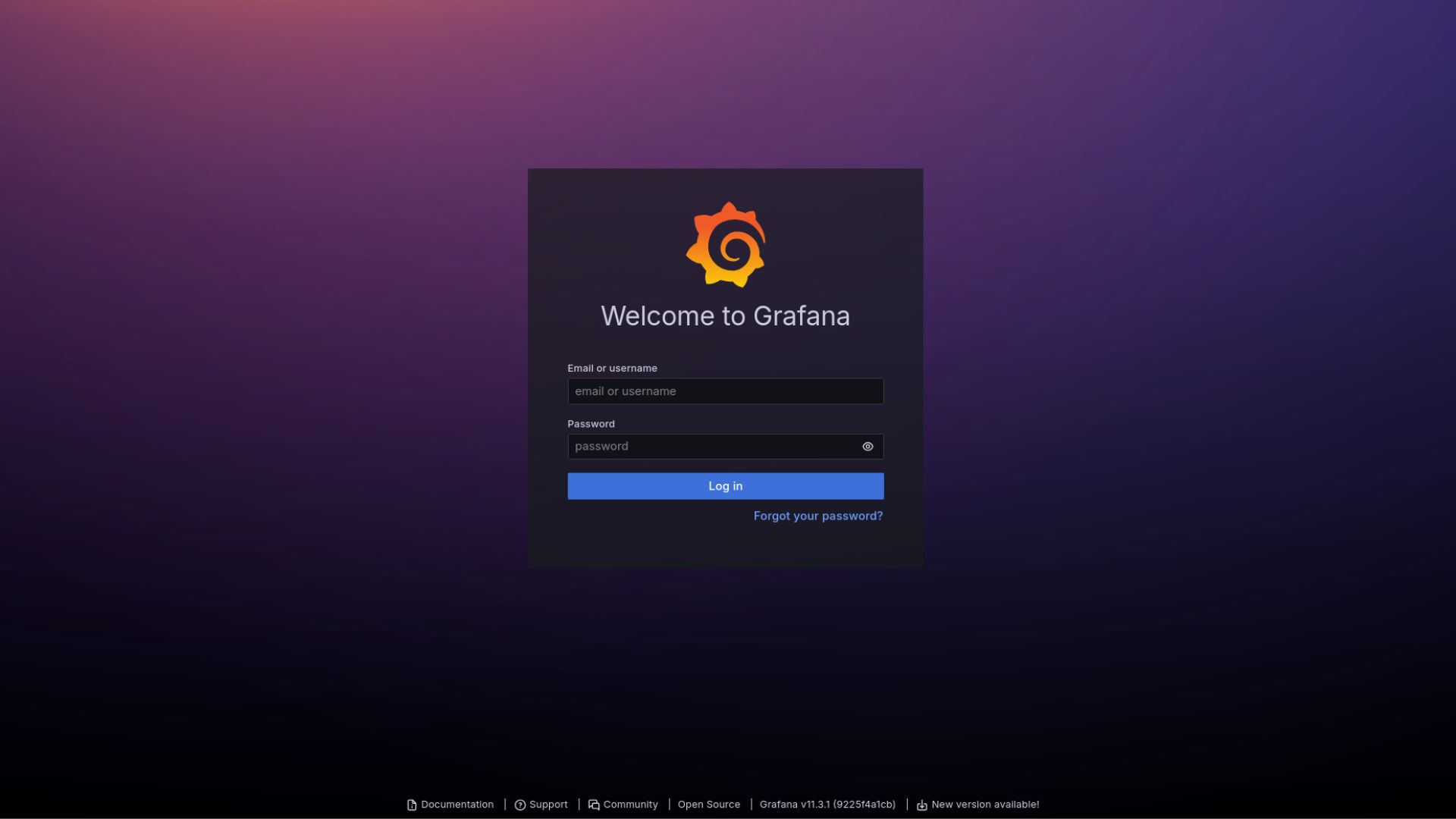
The Home Page
Upon logging in to your dashboard, the first page to load will be the home page. Similar to the example below this will have a list of your individual dashboards linking to each sensor location or parameter overview. Clicking one of these will take you to that dashboard.
Returning To The Dashboard List
To return to the list of dashboards you can either click on the Home or Dashboards button found in the left hand menu. If the menu is not visible, click the burger icon (three lines) in the top left corner below the Gragana logo. You may then also opt to keep this menu visible by clicking the dock button - the square icon next to the Home button.
Using The Dashboard
When analysing your data on a selected dashboard you will have a variety of data panels, graphs, and charts. You also have the option to adjust the data range which you are looking at, this is useful for reviewing data for a selected period of time.
Date Ranges
To select a specific date range you can navigate the the top right and find the dropdown menu (this will default to last 24 hours). Clicking on this will show a range of date ranges from minutes, hours, days, and years. You will also see "Absolute Time Range". Here you can click the calendar icons for From and To and select a specific date range. To appy ensure you then click the blue "Apply time range" button. This should then refresh your dashboard to display this time period.
Zoom-in To Graphs
If you spot a section of data on a graph which you wish to delve deeper into, you can hover over the graph, click and hold from the start of the graph section, drag to the end and unclick to zoom in to this period of time. If you then need to mark down this time period, you can click the date range dropdown menu to see the period it has zoned into.
Government Guidance Liks
We have spent some extra time adding quick links to some of the data panels to help you understand what a safe working environment should look like in accordance with HSE and the Government. You can see these next to each panel title as a square icon with an arrow (As shown below).
SBI Features and Benefits
Overtime we have been adding new dashboards and features where possible based on real world feedback of our customers.
Benefits
- Real-Time & Historical Data
- Regulatory Compliance
- A Competitive Edge
- Efficiency & Cost
- Informed Decisions
- Locate Issues With Ease
Overview Dashboards
Whilst certain people within your organisation will find delving into graphs and charts of data, others like management, accountants, and C-Level staff won't. This is why we have added in overview dashboards! Environmental Overview will provide a quick indication into the workplace environments and display where problem areas may be. Energy Monitoring Overview will give you a simple breakdown of the usage, costs, and emissions within your business - great for ensuring any efficiency and cost improvements are making a difference. Managerial Overview is similar to energy monitoring overview, but also gives you a total cost, kWh, and CO2 emissions calculation for the selected time period.